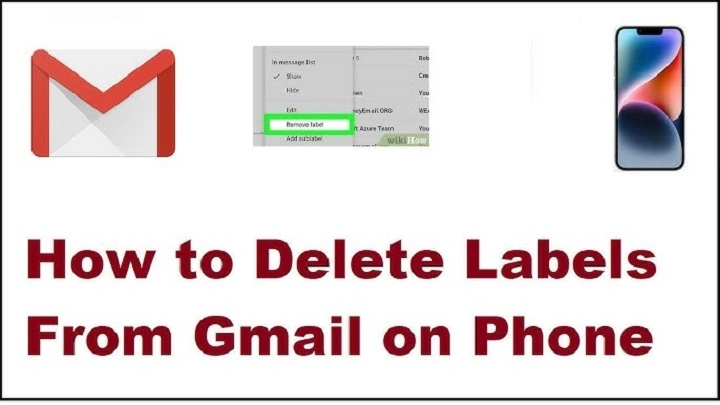Gmail is a highly popular email service in the world, which has powerful features to handle your inbox. Labels are one of the most valuable functions of Gmail as they are similar to folders, but labels are more flexible. Labels can be used to sort emails, group projects and rank important messages.
Nevertheless, as time goes by, you might have labels that are unnecessary. This may mess up your Gmail interface and the labels that you really use get difficult to locate. Now you can raise the question: How to delete labels in Gmail?
This tutorial will explain in detail the process of deleting labels in Gmail desktop and mobile, managing multiple labels, and the optimal way to maintain your Gmail neat.
Why Delete Labels in Gmail
Eliminating labels in Gmail is sometimes useful in a number of ways:
- Eliminates junk in the left sidebar.
- Makes your inbox simpler.
- Minimizes the confusion of unused or duplicate labels.
- Streamlines automated filters that are associated with previous labels.
- Maintain your Gmail office.
Although removing a label does not remove the emails in the label, it will remove the organizational label off of your messages. This helps in making the email organization system more efficient.
Understanding Gmail Labels

Labels Before getting down into deletion it is good to know what labels are:
- Labels are tags which you attach to emails to classify it.
- Gmail also has several labels on a single email unlike folders in other email systems.
- The labels may also be nested making sub-labels to have more detailed organization.
- You can make labels manually or give labels automatically through filters.
- Deleting a label will only delete the label, but not the emails. This is a safe method of cleaning up messages without loss.
Removing labels in Gmail in Desktop.
It is easy to delete labels in Gmail using a computer:
- Log in to the web browser, Open Gmail.
- On the left-hand bar, scroll down to the label one wants to delete.
- Move your mouse cursor across the label. There will be a menu icon of three dots.
- Click the three dots.
- To remove the label, select Remove label in the menu.
- A confirmation pop-up will be displayed. Click Delete.
When the label is deleted, it will be removed out of the sidebar and emails which were in that label will no longer display the label. The e-mails themselves are not deleted.
Deleting Nested or Sub-Labels.
When there are sub-labels in a label, then you must first delete the sub-labels and then you can delete the parent label.
- The parent label is located in the sidebar.
- Click the arrow to the right of it to sub-labels.
- Move the cursor over the sub-label, and then the three-point menu appears, choose Remove label.
- Do the same to sub-labels.
- And lastly, undo the parent label by the same mechanism.
This will make sure that your Gmail labels do not leave orphan sub-labels.
How to delete labels in Gmail application (Mobile)?
Android or iOS You can also remove labels with the Gmail app.
Steps:
- Launch gmail on your phone.
- Click on the icon (three horizontal lines) in the upper-left.
- Click down and locate the label that you are to remove.
- Tap Settings → Label settings.
- Click the label, and click the Delete label.
- Confirm deletion.
Once removed, the label will not be visible in your mobile app interface and any emails previously labeled with that label will not be deleted, and instead will stay in your inbox or another label.
Typically, the alternative will be Hide Labels Rather than Deletes.
In some cases, you might not wish to delete a label forever. Gmail will enable you to conceal labels in the right handbar:
- On the desktop, hover the label and then click on the three-dot menu.
- Select Hide.
- On a smartphone, go to Settings Label settings Show in label list Choose Hide.
Covering labels leaves your Gmail uncluttered and does not delete the labels altogether. Hidden labels can be accessed by search or can be displayed once again in settings.
Removing Tags associated with Filters.

A large number of Gmail users make filters which label emails automatically. In case you delete a label with a filter:
- Future emails will not have the label.
- The filter in itself will not be destroyed, unless you edit or delete it.
- To delete or redown filters associated with a label that is deleted:
- Select Gmail settings Filters and Blocked Addresses.
- Find the filter with the label.
- Adjust the filter to give it a new name or delete the filter.
This is to make sure that your automated email organization will keep working effectively.
Also Read: How to Move Emails to Folders in Gmail: Step-by-Step Guide
Best Practices of Gmail Labels management.
The task of deleting labels is only one of the components of keeping the Gmail inbox clean. Here are best practices:
- Periodically check your labels to exclude the ones that are not used or unnecessary.
- Label them with descriptive names, so that you understand the contents.
- Find filters with labels to automatically sort incoming email.
- The number of top-level labels must be good to prevent clutter.
- Don’t label an excessive number of messages, archive them.
You can make Gmail efficient by using a clear label system to save time in the search of messages.
Problem solving on Some common problems.
There are certain problems that can be faced by some of the users upon deleting labels:
- Label does not have the delete option: Check that the label is not a system label such as Inbox, Sent or Spam. These cannot be deleted.
- Refresh Gmail to see the changes or check that the label no longer appears in all messages Emails display old label: Refresh Gmail to see the changes, or check that the label has been removed.
- Sub-labels are left when deleting a parent: You have to delete all sub-labels first then the parent label.
- Mobile app does not display delete option: Open Gmail in a desktop browser in a mobile browser.
The following tips make label deletion a painless exercise.
FAQs
Q: When a label is deleted, are the emails within the label also deleted?
No. Emails will not be deleted even when their labels are deleted.
Q: Does it have an option to restore a deleted label?
No. When a label is removed it is gone permanently. You would have to do it by hand.
Q: Am I allowed to remove labels of the system such as Inbox or Sent?
No. You cannot remove system labels created in Gmail.
Q: Will removal of labels have any impact on filters?
The filters will keep working, but they will no longer apply the label that has been deleted. You might wish to change filters once labels have been deleted.
Q: Is it possible to conceal labels, rather than delete them?
Yes. The best alternative is to avoid concealing labels in the case you may require them in future.
Final Thoughts
Erasing labels in Gmail is a very basic and yet practical method of ensuring you maintain a clean and organized inbox. Labels can be effective in separating emails but with time, labels that are not used or those that are unnecessary may cause clutter. Desktop and mobile entail following the above-discussed steps to access the label with utmost security without losing any emails.
Regardless of it being the cleanup of old labels, the need to maintain nested sub-labels or to streamline your filters, Gmail has a wide range of options to keep your inbox tidy. Blend the aspects of label deletion and hiding labels, filtering, and starring significant messages to have a highly organized email system.
These tips will make Gmail an even more effective application that will save you time, allow you to sort through the clutter, and concentrate on the emails that actually matter.