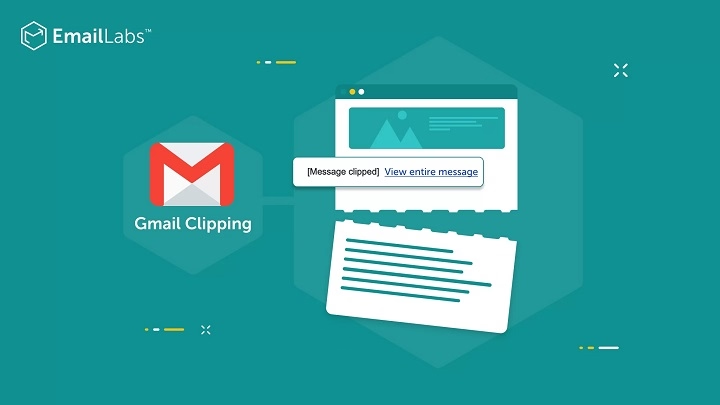Have you ever opened an email in Gmail only to see a message saying “Message clipped” with a link to “View entire message”? This notification can be confusing and frustrating, especially if you want to see the full content immediately. Understanding why Gmail clips messages and how to prevent or handle this issue is important for both senders and recipients. In this guide, we will explore what Gmail message clipping means, why it happens, and practical ways to resolve or avoid it.
What Does “Gmail Message Clipped” Mean?
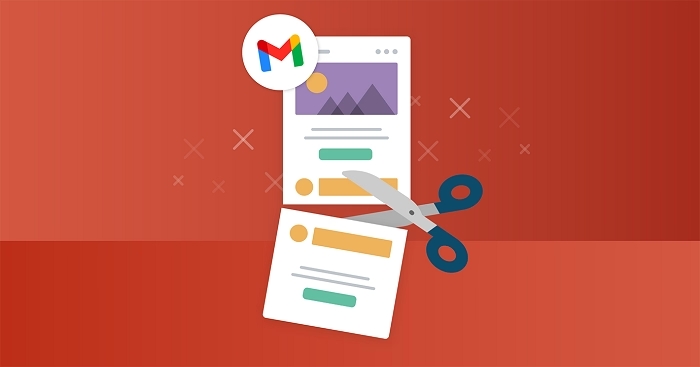
When Gmail clips a message, it means the email content exceeds Gmail’s display size limit, and Gmail shows only part of the message by default. The recipient sees a message like:
“Message clipped. View the entire message.”
Clicking the link opens the full email, but some users might miss important content if they don’t notice the clipping.
Why Does Gmail Clip Messages?
Gmail’s Size Limit for Displayed Emails
Gmail clips emails larger than approximately 102KB of HTML content. This includes all the code, text, images embedded inline, and styles.
Large Images and Inline Styles
Emails with high-resolution images, extensive inline CSS, or a complex design often surpass this limit quickly.
Lengthy Email Threads
Long conversation threads with many replies and quoted messages can increase the overall message size and cause clipping.
Excessive Use of Tracking Pixels or Hidden Code
Emails with multiple tracking pixels, embedded scripts (though scripts are blocked), or hidden metadata also contribute to size.
Who Is Affected by Message Clipping?
- Senders of marketing newsletters or complex HTML emails often face clipping because their emails contain rich media and detailed layouts.
- Recipients with long email threads may experience clipping in replies or forwards.
- Users opening emails on desktop Gmail are more likely to see clipping than those on mobile apps, which often show full content regardless.
How to Check if Your Email Is Getting Clipped
For Senders
- Use email testing tools like Litmus, Email on Acid, or Mail-Tester to preview how your email appears in Gmail.
- Check the email size (HTML content size) before sending.
- Send test emails to yourself to verify if clipping occurs.
For Recipients
If you see the “Message clipped” notification, click “View entire message” to read the full email.
How to Fix or Avoid Gmail Message Clipping
Optimize Email Size
Reduce the size of your email by minimizing HTML and CSS code. Remove unnecessary comments and whitespace.
Compress Images
Use optimized images in formats like JPEG or WebP with smaller file sizes to reduce overall email size.
Limit Use of Inline Styles
While inline CSS is needed for Gmail compatibility, try to avoid excessive or repetitive styling.
Shorten Email Content
Keep your message concise. Avoid long threads and remove unnecessary quoted content when replying.
Use External Image Hosting
Instead of embedding large images inline, host images externally and reference them via URLs.
Split Long Emails
If you need to send a lot of information, consider breaking it into multiple shorter emails rather than one large message.
Use Plain Text or Simplified HTML
For transactional or informational emails, simpler formatting reduces the risk of clipping.
What Happens When a Gmail Message Is Clipped?
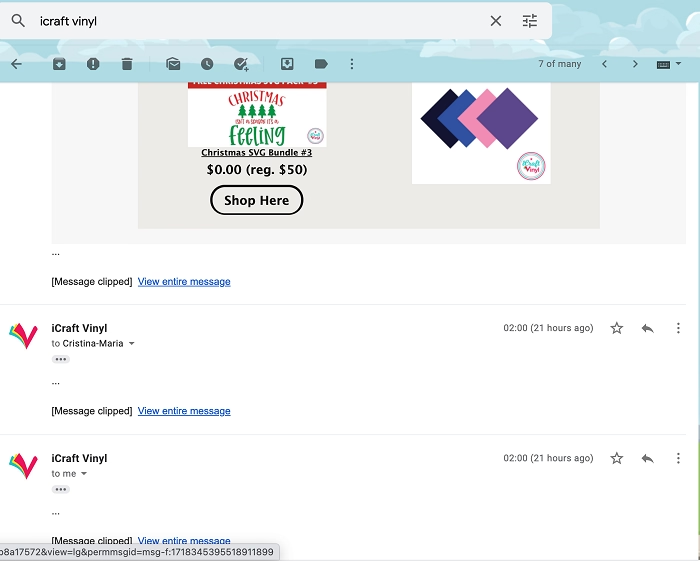
- Gmail shows only the first 102KB of your email content.
- The rest is hidden behind a link.
- Users must click “View entire message” to see all content.
- Important calls to action or details might be missed if users don’t expand.
Tips for Recipients When You See a Clipped Message
- Always click “View entire message” for complete content.
- Consider switching to the Gmail mobile app if the desktop version clips messages frequently, as the app sometimes shows full content by default.
Impact of Gmail Clipping on Email Marketing
Reduced Engagement
If key content or CTAs are hidden, recipients may miss them, lowering click rates and conversions.
Brand Perception
Poorly formatted or clipped emails look unprofessional and can hurt brand credibility.
Deliverability Issues
While clipping itself doesn’t affect deliverability, excessively large emails may trigger spam filters.
How Email Marketers Can Prevent Clipping
- Use tools to monitor email size regularly.
- Prioritize essential content at the top of the email.
- Test emails in Gmail before campaigns.
- Compress images and clean up code.
- Avoid large attachments inside emails; use links instead.
FAQs
What size triggers Gmail message clipping?
Gmail clips emails larger than about 102KB of HTML content.
Does Gmail clip plain text emails?
No, plain text emails are usually not clipped because they are very small in size.
Can Gmail clipping affect email deliverability?
Clipping itself doesn’t affect deliverability, but large or poorly coded emails might trigger spam filters.
How can I see a clipped Gmail message fully?
Click the “View entire message” link at the bottom of the clipped preview.
Is Gmail message clipping visible on mobile?
Clipping is less common on Gmail mobile apps, which often show full email content.
Gmail message clipping can be a nuisance, especially when important parts of your email are hidden by default. Understanding why Gmail clips emails and how to manage email size helps both senders and recipients maintain smooth communication. For senders, optimizing email content and images is key to avoiding clipping and ensuring your message reaches the audience effectively. For recipients, knowing to click “View entire message” guarantees you don’t miss any critical information. By following the tips and best practices outlined here, you can handle Gmail clipping confidently and improve your email experience.