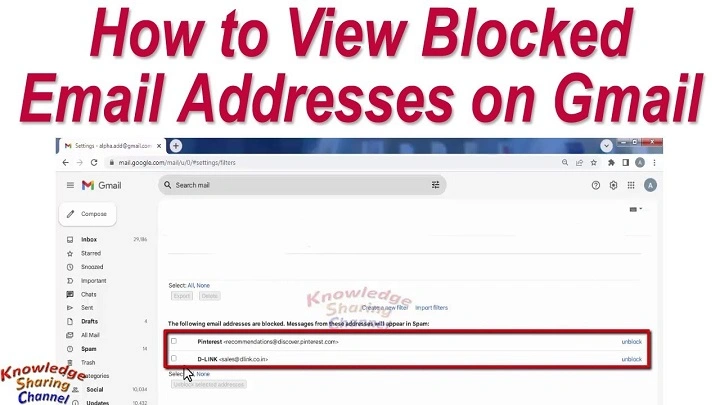Gmail is a popular email application in the world. It also provides several functions to handle emails effectively such as the option to block spamming email addresses. However, the question many people ask themselves is: What is the way of locating blocked emails in Gmail?
Blocked emails are usually messages that are transmitted by people that you blocked. The messages are automatically moved to the Spam folder by Gmail automatically to ensure that your inbox remains neat. Nevertheless, there are cases, when you might have to check blocked emails, view what has been filtered, and unblock a sender. This guide will explain the step by step process of locating, managing, as well as unlocking emails in Gmail, on either a desktop or mobile platform.
How to Find Blocked Emails in Gmail.
Blocked emails may be located, which may be helpful in a number of reasons:
- You might have blocked a very crucial sender.
- You wish to look through already blocked mails and then will make the decision to delete them.
- You have a problem with troubleshooting email delivery.
- You would like to control your blocked senders list.
- Knowledge on how Gmail manages blocked emails can assist you to keep your email box clean and well-organized whilst making sure not to miss inbox messages that could be important.
Where Do Blocked Mails go in Gmail

By blocking users on Gmail, the user’s subsequent messages are automatically moved to the Spam. You do not get a notification of these messages and they will not be in your inbox.
Key points to remember:
- The blocked messages are moved to the Spam, not Trash.
- Gmail retains up to 30 days of the Spam box before the emails are indefinitely deleted.
- Messages sent more than 30 days ago which were in Spam can no longer be read.
- This implies that you should look at Spam first in case you intend to read blocked email messages.
Method 1: Mark the Spam Folder on Desktop
To locate blocked emails in Gmail using the desktop, the following is how:
- Fire up Gmail on the browser and sign in.
- On the left sidebar, scroll down and click More to view more.
- Click Spam.
- Check the Spam Folder and look through emails sent to you by the blocked senders.
- Tips while checking Spam:
- In the top right hand side, the search bar is present, and can be used by typing from:[email address] to find blocked emails by a certain sender.
Note: Gmail will automatically delete emails in Spam after 30 days, such that the emails that are blocked for more than 30 days will not be shown.
Method 2: Check Blocked Emails on Cell phones.
Blocked emails are also available on the Gmail mobile app:
- Launch the Gmail application in Android or iOS.
- Touch the menu icon (three horizontal lines) on the upper left-hand side.
- Scroll down and tap Spam.
- Go through the blocked mail.
- In order to find a blocked mailer, enter into the search box within the Gmail application and type in: [email address] in:spam.
This way will assist you to save time in locating emails without opening hundreds of them.
Method 3: Scan your List of Blocked Senders.
All the email addresses that you have blocked are seen in Gmail. Based on this list, you would be able to block or verify the blocked messengers.
To reveal blocked senders on desktops, follow the following steps:
- Open Gmail and select the gear icon See all settings.
- Click on Filters and blocked addresses tab.
- Subscribe to The following email addresses are blocked.
- All blocked addresses here can be viewed. You can also unblock an email address by clicking on Unblock beside the email address.
- On mobile, there is no block senders list on the Gmail application, but you can do it through a mobile browser by using the desktop Gmail web site.
Method 4: Find Blocked Emails with Search Operators.
Gmail search operators will help you to find blocked or spammers quickly:
- in:spam to:[email address] – Displays spam messages by a particular spam sender.
- is:spam – The search will show messages under the Spam folder.
- older_than:30d in:spam -Shows blocked messages more than 30 days in Spam.
- Search operators are quicker, however, when your spam has hundreds of messages.
Method 5: Unblocking a Sender
To unblock a sender: If you have an email that is locked and you want it to appear in your inbox, then you can unblock the sender:
On Desktop:
- Click on the email in the Spam.
- On the top, there is Unblock [sender email].
- Further messages of this sender will be relocated to your inbox in Gmail.
On Mobile:
- Go to Gmail and click on the Spam.
- Open the blocked email.
- Unblock sender – tap the three-dot menu.
After being unblocked, Gmail will send subsequent emails by the same sender to your inbox like normal.
Best Practices in dealing with Blocked Emails.

In order to maintain order in your Gmail account, these are the tips that you should follow:
- Block out unwanted spam emails only. Do not block valuable contacts.
- Look into the Spam folder regularly to make sure that important emails were not blocked by mistake.
- Filter out undesired emails automatically and put them in folders, rather than blocking them.
- Have a list of blocked addresses so that you can keep in case you have to unlock them up again.
- You should also check your blocked senders list after every few months to make sure that it is not obsolete.
These will keep you out of the accidental loss of important messages and will keep your inbox clean.
Also Read: How to Find Unread Emails in Gmail: Step-by-Step Guide
Trouble-shooting Problems.
The users sometimes have a problem with locating the blocked emails. Here’s how to fix them:
Issue: Obstructed emails are not in Spam.
Resolution: Be certain that you are exploring the Spam folder, and that the sender is, in fact, blocked.
Issue: Unblocking of a sender in the mobile application is not possible.
Solution: Go to Gmail with a mobile browser in desktop mode and find the Filters and Blocked Addresses settings.
Issue: Mails of blocked mail will continue to appear in the inbox.
Solution: Check the email address of the sender is listed in the block list and there is no filtering that is over-riding the block.
Issue: Email emails are not found.
Fix: Gmail will automatically remove the emails that are in the Spam list after 30 days. Older emails cannot be salvaged unfortunately unless you are blessed with a backup.
FAQs
Q: Is there a list of all the blocked emails in Gmail?
Yes. Your blocked address book is found in Settings Filters and Blocked Addresses.
Q: Is it possible to unblock a person after I blocked him?
Yes. On either desktop or mobile, click Unblock to have the emails of that sender in your inbox in the future.
Q: Do spam emails consume Gmail storage space?
Yes. Emails in Spam, even blocked emails are included in your Gmail storage quota.
Q: Is it possible to block a sender on a mobile Gmail application?
Yes. Tap the three-dot menu in the email, and choose Block sender.
Q: What is the duration of Gmail blocked emails?
Gmail maintains blocked emails in the spam folder after 30 days after which they are permanently deleted.
Final Thoughts
It is very easy to locate blocked emails in Gmail once you are aware of the location. You can also find blocked messages easily by checking the Spam folder, inspecting your blocked sender list and using Gmail search operators.
Although there is no such thing as a blocked email separately (because Gmail uses the Spam folder to block spam), it is effectively used to block spam. There is also an easy way of unblocking senders and this enables you to resume receiving messages to added contacts that you might have accidentally blocked.
You can avoid losing critical messages accidentally and having a cluttered, unorganized inbox by checking your blocked emails on a regular basis and ensuring that your blocked senders list is up to date. The blocking options of Gmail together with labels, filters and Spam control provide you with complete control of your email experience.