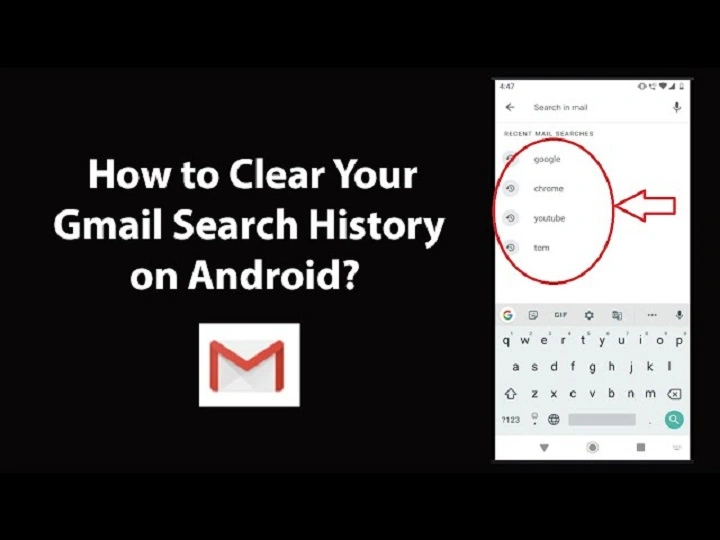Every time you search for an e-mail in Gmail Google secretly records what you are looking for. It’s handy for searching for e-mails later. But your Gmail search history will be large and messy after some time. You may have searched names, subject lines, or personal data you don’t want logged.
Learning to manage Gmail search history makes your account personalized and searches faster. You can see what Gmail tracks, clear obsolete search words, and even disable saving future searches.
This guide explains everything — what Gmail search history is, where to find it, how to delete it on desktop and mobile, and how to turn it off completely. The steps are simple, the tone is human, and by the end, you’ll have a cleaner and more private Gmail experience.
What Is Gmail Search History
Gmail search history are all you’ve ever looked for in the search box of Gmail. It’s stored with your Google account, not your computer.
Example:
You’ve looked for “invoice,” “photos,” or “meeting with Sam.” Gmail recalls that as memory so it can also suggest those words if you type next.
This helps your experience to be faster and smarter. At other times, though, you may not need Gmail to remember all your past searches. That is where the feature of displaying and deleting Gmail search history proves useful.
Why Gmail Stores Search History
Gmail stores searches in order to make your email experience easy.
Here’s why:
- Faster results: Gmail fills in search terms from your previous searches automatically.
- Smart autocomplete: You type fewer letters as Gmail guesses what you’re searching for.
- Account syncing: Your history is synced across all the devices.
- Personalization: Gmail uses previous queries to suggest related filters or results.
It’s nice — until your history gets cluttered or too personal. That is when you have to clean it up.
How to View Gmail Search History
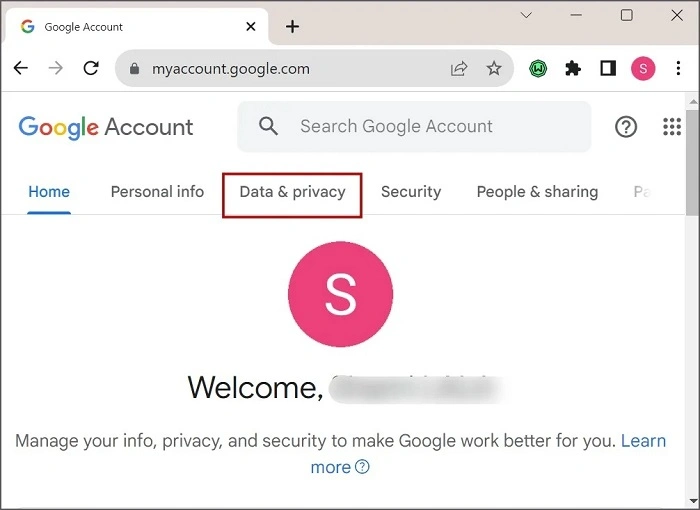
Gmail will not show you your search history in your inbox. But you can see it on Google’s bigger My Activity page.
Here is how to see what Gmail is remembering:
On Desktop
- Open the computer’s web browser and go to https://myactivity.google.com.
- Log in with your Gmail account.
- Tap Filter by date & product.
- Choose Gmail.
- Tap Apply.
You will now be able to see a list of all your Gmail-related activity, including searching.
On Mobile
- Open your phone browser and go to myactivity.google.com.
- Sign in to Google account.
- Tap Filter by product → Gmail.
- Tap Apply.
Your search activity in Gmail will appear just like in the computer. You can scroll, see, and delete a certain search if you wish to.
How to Delete Gmail Search History on Computer
Option 1: Delete from Gmail Search Bar
- Open your computer and Gmail.
- Click in the Search field at the top.
- There is a list of your previous search queries.
- Hover over the one you’d like to delete.
- Click the X next to it.
That single query is deleted right away. The rest of the search list remains intact.
Option 2: Clear All Gmail Search History
- Go to https://myactivity.google.com.
- Click Delete activity by in the sidebar.
- Click All time.
- Click Gmail.
- Click Next → Delete.
All the searches that are related to Gmail are removed from your account history.
How to Delete Gmail Search History on Mobile
Option 1: Delete Specific Search Terms
- Open the Gmail app.
- Tap the search bar.
- You have your recent search terms listed.
- Long-tap on the one that you would like to delete.
- Choose Remove.
Do this for all the terms you would like to delete.
Option 2: Delete All Google Account Search History
- Open the browser on your phone or tablet.
- Go to https://myactivity.google.com.
- Log in.
- Press Delete → All time.
- Choose Gmail.
- Press Delete.
You’re finished. Everything Gmail has stored about your searches disappears in seconds.
How to Disable Gmail Search History
If you don’t wish to have Gmail remember any search history anymore, you can disable it altogether.
Steps on Desktop or Mobile
- Go to https://myactivity.google.com.
- Click Web & App Activity.
- Click the toggle at the top to turn it off.
- Click Pause to save.
If you turn this off, Gmail will no longer keep your autocomplete guesses, searches, and app activity. You can still search on Gmail, but nothing of your words will be saved any longer.
How to Delete Gmail Search History by Date
If you don’t want to delete all, you can delete particular times.
Steps:
- Go to https://myactivity.google.com.
- Select Custom range.
- Choose your start and end dates.
- Choose Gmail.
- Tap on Delete.
For example, you can delete January searches separately without affecting other users.
How to Clear Gmail Search History on Chrome
If you heavily use Gmail on Chrome, you also get a chance to remove saved Gmail searches through your browser.
- Open Google Chrome.
- Tap three dots (⋮) → History → Clear browsing data.
- Tap Advanced.
- Tap Browsing history and Cached images and files.
- Tap Clear data.
This eliminates Gmail-related searches Chrome might have saved in autocomplete.
How to Disable Gmail Search Suggestions
The moment you begin typing something in Gmail’s search field, Gmail will begin suggesting based on past searches. You can modify or delete them.
How to Delete Suggestions
- Click inside Gmail’s search field.
- Anywhere above an old suggestion.
- Press on the small X to its right.
How to Disable Autocomplete Data
If you don’t want Gmail also to autocompletion propose words you have written before, turn off Web & App Activity (above). This turns off all search suggestion personalization from your Google account.
How do I delete Gmail Search Filters
Gmail allows you to set up filters that sort mail automatically. Other people confuse these with search history.
If you need to delete stored filters:
- Go to Gmail → ⚙️ Settings → See all settings.
- Remove the unwanted filter.
- Choose Delete.
This doesn’t delete your search history, but it deletes saved automation rules you don’t wish to keep.
How Gmail Search History Affects Privacy
Erasing your search history isn’t really about tidying up — it’s about keeping things on the down-low.
- Search terms leak out. Gmail retains what you’re searching for even when you don’t recall.
- Linked accounts will be shareable. Gmail, Drive, and all Google applications share the same search activity.
- Autocomplete will show single words. Searching from the search box will show individual questions you don’t want shared.
If you do share a phone or device, you should clean Gmail search history regularly.
How to Set Gmail to Auto-Delete Search Activity
Google now also provides automatic deletion time frames for account activity, including Gmail.
Steps:
- Go to https://myactivity.google.com.
- Tap Web & App Activity.
- Tap Choose an auto-delete option.
- Select a time period:
- Auto-delete after 3 months
- Auto-delete after 18 months
- Auto-delete after 36 months
- Tap Next → Confirm.
Search history in Gmail older than the selected timeframe will automatically delete.
How to Make Gmail Search Fast Without Saving History
If you’d prefer to have searches fast and private too:
- Use Gmail filters to label or archive important emails automatically.
- Use search operators like “from:”, “to:”, or “has:attachment.”
- Organize your inbox with labels and categories.
- Delete spam from time to time so Gmail won’t have to index as much information.
This makes Gmail still fast even when Gmail won’t keep your search history.
The Difference Between Gmail and Google Search History
| Type | Location | What It Stores | How to Remove |
| Gmail Search History | Within Gmail or My Activity | Searches for email | My Activity → Gmail → Remove |
| Google Search History | On Google.com | Web pages and searches | My Activity → Web Search → Delete |
They share your Google account but deleting one will not delete the other.
Fixing Gmail Search History Problems
- Can’t locate Gmail in My Activity
Make sure you are signed into the right Google account. Gmail activity will only show up under the account being used. - Gmail continues to display old searches even after clearing
Log out and log back in. Cached information from Gmail can take several hours to refresh. - Recent searches are still being stored in Gmail even after history check Web & App Activity has been disabled
Maybe it was automatically re-enabled due to Google’s update. - Recently entered searches aren’t showing up in Gmail search bar
That’s not necessarily a negative — your history could be disabled or deleted already. - Deleted Gmail searches still show up in Chrome
Clear cookie and browsing history in Chrome.
Why Gmail Search History is Good to Use in the Long Run
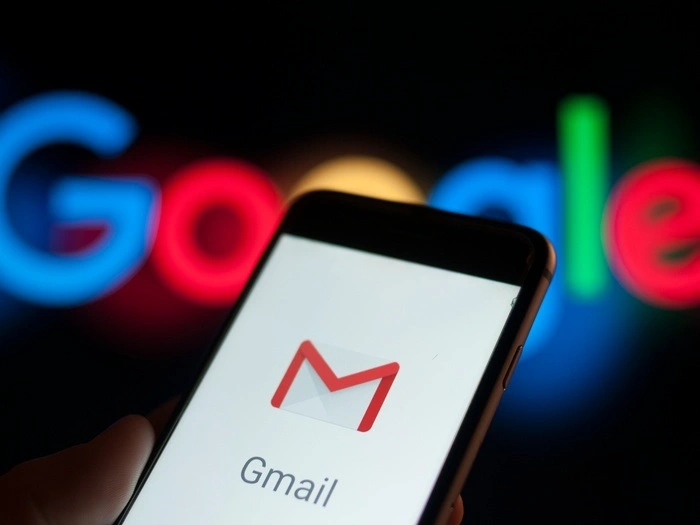
It is okay to let the user clear all for some, but Gmail search history is good if used moderately.
- It saves frequent searches like “from:manager” or “invoice.”
- It is synced across devices, so you won’t have to type it out on your phone.
- It can recall past searches when working on bigger work projects.
You can make it work effectively by cleaning up sensitive searches and having handy ones instead.
Also Read: How to Find Archived Gmail: Calm, Easy Steps That Really Work
Pro Tips to Master Gmail Search
- Use Search Operators
You are not making history if you are a master searcher.
Use the following ones:
- from: to find emails from a specific person.
- to: to find emails you sent.
- subject: to find messages on a topic.
- has:attachment to find quickly files.
- Don’t Repeat Redundant Searches with Labels
Don’t make “invoice” every week. Create a label “Invoices” and set to auto-apply. - Disable Web & App Activity When Sharing Devices
This gets your Gmail search more specific when sharing computers or tablets. - Clear Out Regularly
Create a reminder to clear out Gmail search history every month. It’s under two minutes.
Why Gmail Search History Improves Your Web Privacy
Each search is a story — whom you are emailing, what projects you are following, even personal agendas. To be able to track such data is to be in command.
Deleting the Gmail search history is all about having a less anonymous virtual life. Add it to deleting Chrome history and disabling personal activity, and you become anonymous where you need to be anonymous.
Privacy is power today.
FAQs on Gmail Search History
- Does Gmail automatically store my search history?
Yes. Gmail keeps all of your search queries for your Google account unless you choose to opt out.
- How can I remove a particular Gmail search query?
Yes. Press the search box, find the query, and press the “X” to its left.
- How can I remove all Gmail search history?
My Activity → Delete activity by → Gmail → All time.
- How do I stop Gmail saving future searches?
Yes. Disable Web & App Activity on your Google account settings. - Does deleting Gmail search history delete emails?
No. It will only delete the search terms — your own email remains secure.
Your Gmail search history says a lot about the way you email. It is helpful but can also clutter your privacy.
By learning how to monitor, control, and delete Gmail search history, you’re taking back control. You’re able to keep what’s helpful, delete what’s intimate, and even stop Gmail from tracking searches altogether.
Deleting search history is faster Gmail, reduced distraction, and enhanced anonymity — at the click of a button.
So click on your Gmail settings today and tidy up your online space. Easy, fast, and it’s worthwhile.