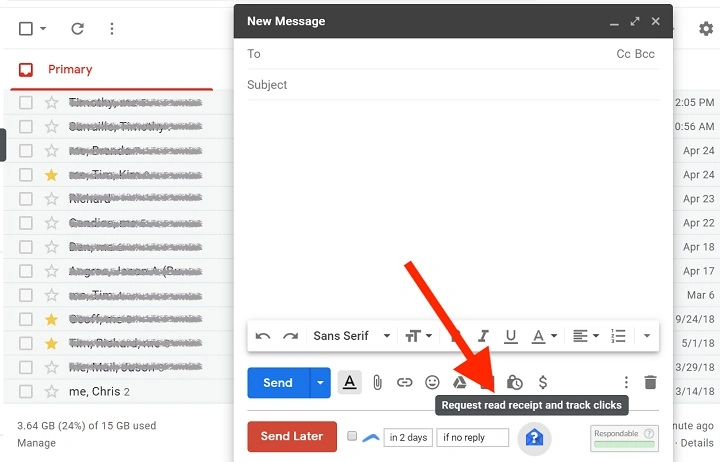You hit send. Then you wait. Did they see it? Did it land in a pile? If you’ve typed “how do I get a read receipt in Gmail” into a search bar, you want clarity. Confirmation. A gentle signal that your message was opened. This guide walks you through what read receipts are, where Gmail supports them, how to enable them, what to expect, and respectful alternatives when the feature isn’t available. Clear steps. Warm tone. No drama.
What a Read Receipt Really Is
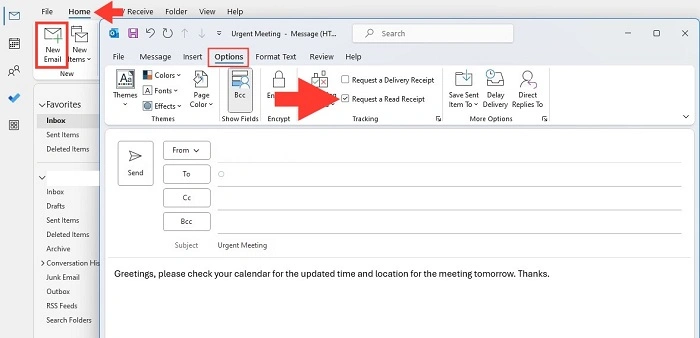
A read receipt is a request. Not a guarantee. When you ask Gmail to request a receipt, the recipient’s email client may show a prompt. They can consent. Or decline. Some systems send receipts automatically. Others block them. That’s why “how do I get a read receipt in Gmail” is about two things: turning on the option when possible, and knowing its limits.
Can You Get Read Receipts in Personal Gmail?
Short answer: not natively. Personal Gmail accounts (the free @gmail.com ones) don’t include built-in read receipts. That’s why so many people ask “how do I get a read receipt in Gmail” and bump into a wall. You still have options, though:
- Use a Google Workspace (paid) account where the admin allows read receipts.
- Use polite workflow alternatives (more on that soon).
- Use link-based confirmations or scheduling follow-ups instead of chasing a silent open.
If you’re on personal Gmail only, skip down to “Respectful Alternatives” and “Practical Workflows.”
Read Receipts in Google Workspace (When Your Admin Allows Them)
If your organization uses Google Workspace, read receipts can be enabled by an admin. Only then can you truly answer “how do I get a read receipt in Gmail” with a click.
Admin (high level, for awareness)
- Admin enables Email read receipts in the Google Admin console for selected users, groups, or the entire org.
- Admin may allow receipts to be sent to internal domains only, or to trusted external domains.
If you’re not an admin, you don’t have to do this. But it helps to know why the setting might not appear.
User: Request a Read Receipt on the Web
- Open Gmail in a desktop browser.
- Click Compose.
- Add your recipients and write your message.
- Click the More options menu (three dots) in the compose window.
- Choose Request read receipt.
- Send the email.
That’s it. If the recipient’s system supports it and allows it, you’ll get a receipt when the message is opened or acknowledged. If you often ask “how do I get a read receipt in Gmail” at work, save these steps. They’re your core move.
What You’ll See in the Reply
- Some receipts show the time read.
- Some just confirm it was displayed.
- Some never arrive because the recipient declined, or their client blocked the request.
Mail Merge and Tracking in Gmail (Workspace Feature)
If your Workspace account has multi-send and open/click tracking available, you can send updates to many recipients and track opens and clicks at a campaign level. It’s not the same prompt-based “read receipt,” but it answers the spirit of “how do I get a read receipt in Gmail” for newsletters and notices:
- In Gmail, compose, switch on Multi-send, and enable Track opens and clicks (if available to you).
- You’ll later see aggregate metrics. Great for broad communications. Less useful for one-to-one confirmations.
Read Receipts on Mobile
The Gmail mobile apps do not offer a “Request read receipt” toggle. If you keep asking “how do I get a read receipt in Gmail” from your phone, the honest answer is: use desktop for the request, or rely on the alternatives below. You can still read a receipt on mobile if one arrives; you just can’t request it there.
Interpreting Read Receipts with Care
Receipts are imperfect. They tell a partial story.
- Opened ≠ read. Someone might preview the message or auto-open it.
- No receipt ≠ ignored. The recipient may block receipts or use a client that doesn’t support them.
- Forwarding breaks certainty. You may get an open from a forwarded path, not the person you emailed.
Use receipts as a nudge. Not a verdict.
Respectful Alternatives When You Can’t Use Read Receipts
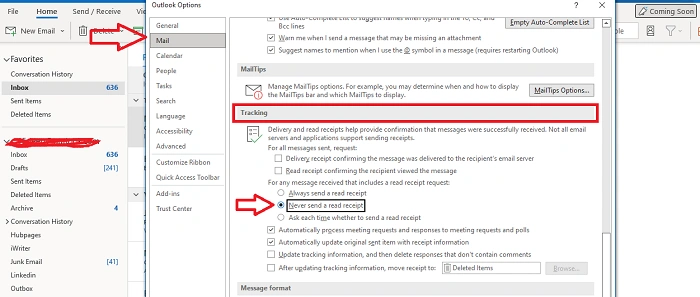
You still want confidence. Try these humane moves that often work better than raw opens and keep the spirit of “how do I get a read receipt in Gmail” alive.
Ask for a Simple Reply
Add a line near the end:
- “Quick yes/no is perfect.”
- “A thumbs-up reply lets me know you saw this.”
It’s direct. It’s kind. It creates clarity without monitoring anyone.
Use a Short Confirmation Link
- Insert a simple Google Form or a Yes/No link hosted on your site or docs.
- “Click to confirm you received this.”
You’ll have an auditable signal that doubles as a tiny workflow.
Schedule a Gentle Follow-Up
- Draft a follow-up before sending the first email.
- Use a calendar reminder or a task manager: “Follow up if there is no response in three days.”
This reduces anxiety. You don’t sit refreshed. You have a plan.
Track File Access Instead
- If the goal is “Did they open the attachment?” share a Google Drive file and check View history or file activity (subject to your organization’s settings).
This answers the real question more precisely than a read receipt.
Practical Workflows That Reduce Waiting
Think rhythm, not chasing. “How do I get a receipt in Gmail” is really “How do I move my work forward with less friction?”
- Subject lines that invite action. “Please confirm by Tuesday” beats “Update.”
- One ask per email. Clear call-to-action = faster replies.
- Snooze and reminders. Use Snooze to resurface the thread when you actually need it.
- Labels for follow-ups. Label as “Waiting” and review that label each morning.
These habits bring calm. They also make receipts less necessary.
Troubleshooting: The Option Is Missing or Receipts Don’t Arrive
- You’re on personal Gmail. The feature isn’t built in. Consider the alternatives above.
- Your Workspace admin hasn’t enabled it. Ask IT if Email read receipts are allowed for your account and target domain.
- You don’t see the menu item. Use Gmail on the desktop. Open a fresh compose window. Click the three dots in that window, not the top-right gear.
- The recipient never triggers a receipt. They may decline, or their system blocks it. Some mobile clients silently ignore requests.
- You used BCC. Many clients will not send receipts from BCC contexts.
- External recipients only. Some domains disable sending receipts outside their company. Try a different confirmation method.
Etiquette and Privacy
Use receipts sparingly. Use them where they’re normal—project management, compliance checks, time-sensitive approvals. Always pair with kind language. If your relationship is new, say why you’re using a receipt:
“Because this contains a deadline, I’m requesting a read receipt to make sure it reached you. If you prefer not to send one, no worries—just a quick reply works.”
Respect builds trust. Trust builds speed.
Cross-Client Notes (Outlook, Apple Mail, Thunderbird)
If you’re on Google Workspace and live in another client:
- Outlook with Google accounts.<span style=”font-weight: 400;”> Outlook has its own read-receipt options. Your admin’s policies may still control whether receipts are honored.
- Apple Mail and Thunderbird. These clients can request receipts, but delivery depends on the recipient’s client and domain rules.
- IMAP/SMTP basics. Read receipts are meta-requests. They’re not standard server flags like read/unread. Don’t expect perfect parity across apps.
If you’re asking “how do I get a read receipt in Gmail” but using a third-party client, test a single email to a colleague first. See what actually happens.
Compliance, Legal and Audits
In regulated environments, receipts sometimes become audit signals. If that’s you:
- Confirm with Legal or Compliance which method to use: Gmail read receipts, Drive access logs, e-signature platforms, or ticketing systems.
- Document the process. Screenshots, timestamps, and logs beat memory.
- Avoid relying on consumer-grade add-ons for regulated workflows.
This is the serious side of “how do I get a read receipt in Gmail.” Do it by the book when the stakes are high.
A Simple, Repeatable Plan
- Decide if you truly need a confirmation or just a reply.
- If you have Google Workspace, request a read receipt from the desktop compose window.
- If you don’t, add a short confirmation line or link, and schedule a follow-up.
- For attachments, consider Drive sharing and check file activity.
- Use labels and snooze so you don’t wait in your inbox. Your system will remind you.
Small moves. Big relief.
FAQs
Does personal Gmail support read receipts?
No. Personal Gmail doesn’t have built-in read receipts. Use a confirmation line, a short link, or Drive activity instead.
How do I request a read receipt in Gmail at work?
In a desktop browser, compose your email, click the three dots, choose Request read receipt, then send. Your admin must allow it.
Why didn’t I get a receipt even though I requested one?
The recipient may have declined, their client blocked receipts, or their domain disables them. A missing receipt doesn’t mean they ignored you.
Can I request read receipts from the Gmail mobile app?
No. The request option isn’t in the mobile apps. Use the desktop web interface or an alternative confirmation method.
What’s a respectful alternative to read receipts?
Ask for a quick reply, include a tiny confirmation link, or schedule a gentle follow-up. These often work better and feel kinder.
You want closure. Not control. You want to know your message landed, and you want to move on with peace. Sometimes the technical switch is there. Sometimes it isn’t. Either way, the heart of “how do I get a read receipt in Gmail” is simple: make it easy to respond, give a clear next step, and keep a calm follow-up rhythm. That’s how work flows. That’s how relationships deepen. And that’s how you stop refreshing and start breathing again.